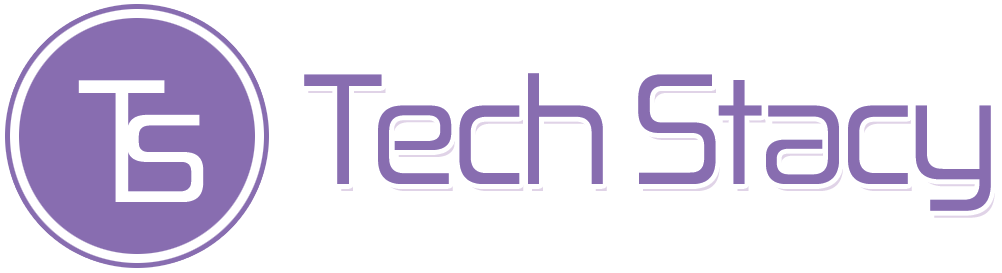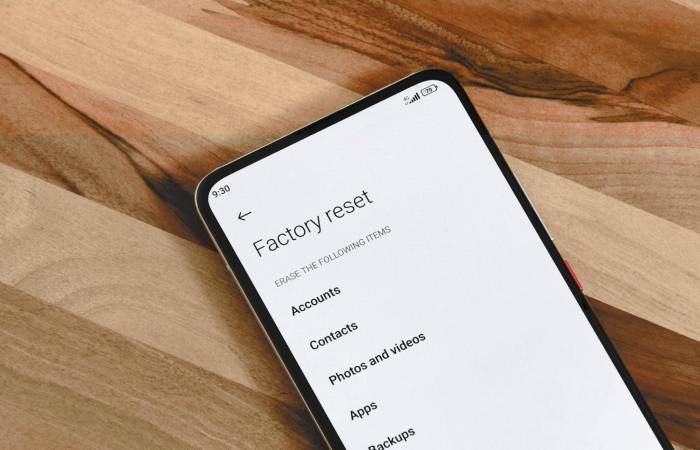Table of Contents
Introduction
A factory reset in any Android device is a process that reinstates the device to its original brand-new-like state. Such will erase all the user data, installed apps, and settings on the device.
Furthermore, performing a factory reset can be beneficial in various situations, such as while selling or giving away the device, troubleshooting persistent issues, or initiating a new beginning with a blank canvas.
Steps Before Performing Android Factory Reset:
Before performing an Android factory reset, taking certain steps is vital to ensure a smooth process and avoid potential data loss. Here are important steps to consider:
- Backup Your Data:
Back up all contacts, photos, videos, documents, and other important files to safeguard them during the reset.
- Sync Accounts:
Ensure that the contacts, calendars, and other important data are synced with your Google account or other relevant accounts.
- Remove External Storage:
On having an external SD card, consider removing it to prevent data loss or corruption.
- Google Account Removal (For Security):
It’s a good practice to confiscate your Google account from the device prior to performing a factory reset. Such can help prevent issues with device protection features and ensure a smoother setup process after the reset.
- Charge Your Device:
While not severely necessary, it’s sensible to have the device sufficiently charged or connected to a power source during the factory reset to avoid interruptions.
How to Perform Android Factory Reset?
Below are common steps that should work for most Android devices:
Open Settings:
- Find the “Settings” application on your Android device.
Navigate to System/General Management:
- Search for a menu resembling “System,” “System and updates,” or “General management,” depending on your specific device.
Find Reset Options:
- Find an option like “Reset,” “Reset options,” or “Backup & reset.”
Factory Data Reset:
- Select “Factory data reset” or a similar option.
Confirm the Action:
- In this step, you will be prompted to confirm the reset. Confirm and enter any required credentials.
Wait for the Process:
- The device will wipe out all data and reset to factory settings. This may take a few minutes.
Set Up Again:
- Upon completing the process, the device will reboot, and you’ll need to set it up as if it’s a new device.
Conclusion:
In conclusion, executing an Android factory reset is a commanding solution for various scenarios, such as resolving persistent issues, preparing a device for resale, or starting afresh. Before beginning the reset, it is crucial to back up important data, understand the significance of the process, and follow the specific steps personalized to your device model and Android version.
Whether performed through the device’s settings menu or hardware buttons, a factory reset restores the device to its original state, erasing all user data.
In addition to completion, users must go through the initial setup process, ensuring a clean slate for the device’s future use. Lastly, it is advisable to consult the device’s user manual or manufacturer’s support for precise instructions and considerations specific to your Android device.