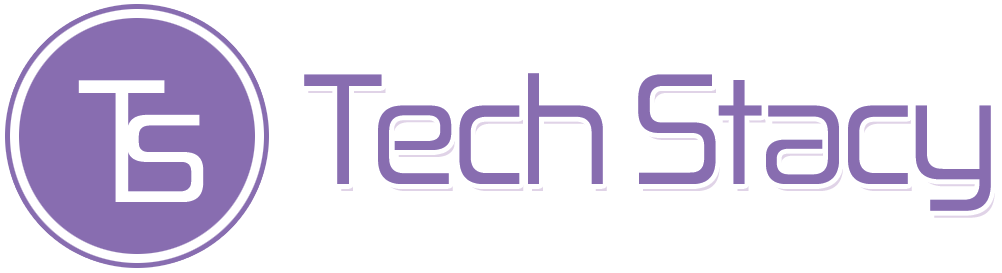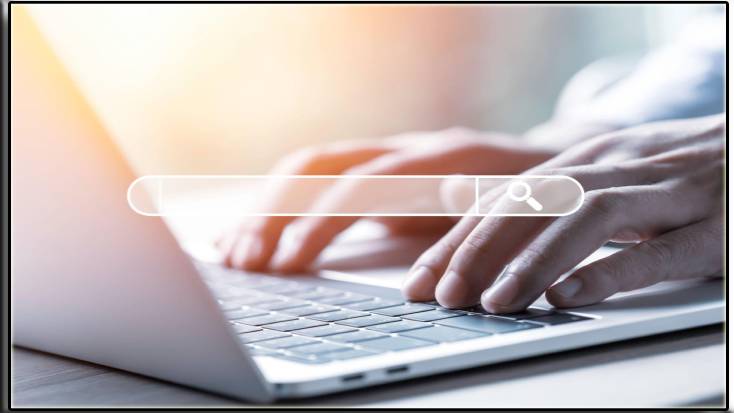Table of Contents
Introduction
An Address Bar is an element of an internet browser that is to input and show the address of a website. The address bar aids the operator in navigation by permitting entry of an Internet Protocol address or a website’s Uniform Resource Locator (URL). It can also save earlier addresses for future reference.
Additionally, address bars also offer functions for convenient operators. Searching for a particular page or document using its URL, one reaches it instead of the home page. Also termed an “address field” or “URL bar.” Whereas in Google Chrome, the address bar is called Omnibox.
Short-cut Key For Address Bar:
To access the address bar rapidly, press Alt+D or Ctrl+L in Windows or Command L in the MAC.
What is the use of Address Bar?
Address Bars support searching functionality and offer features like auto-completion & at times, a list of suggestions in a browser’s Web history. Nonetheless, unlike a search box, an Address Bar does not support multiple search engines.
Examples for Address Bar:
Here are some examples of address bars:
- Website URL:
https://www.google.com – This will take you to the Google homepage.
https://www.facebook.com – This will take you to Facebook’s website.
- Specific Web Page:
https://www.wikipedia.org/wiki/Artificial_intelligence – This will take you to the Wikipedia page on artificial intelligence.
- Search Engine Queries:
Machine learning – This will perform a search for “machine learning” using your default search engine.
- Local File Paths:
file:///C:/Users/YourUsername/Documents/my_document.html – This will open an HTML file located on your computer.
Clearing Address Bar History:
Clearing history from your Address Bar is a practical action that can improve privacy. Even though the procedure for removing an address bar history differs depending on the browser application & the computer’s operating system, the fundamental steps are always the same.
When you select the history menu item, a drop-down menu with several choices will appear. If a menu item says “History” or “Browser History,” select it. This dialogue box will have a menu option labeled “Clear History.” Once clicked, your visit history and any temporary data those websites may have stored will be deleted.
Conclusion
Finally, the Address Bar or URL bar refers to locating a particular website or blog on a global network. Although the address bar and URL are often identifiable, one needs to consider that a URL’s primary function is to point to a particular website’s location and provide basic mechanisms to access that specific web page.
Depending on the search settings within a specified web browser, users can get an offer for a particular web address after typing the first few letters of a website name, and the options that the browser offers are entirely reliant on the search history and tailored settings of a particular web browser.