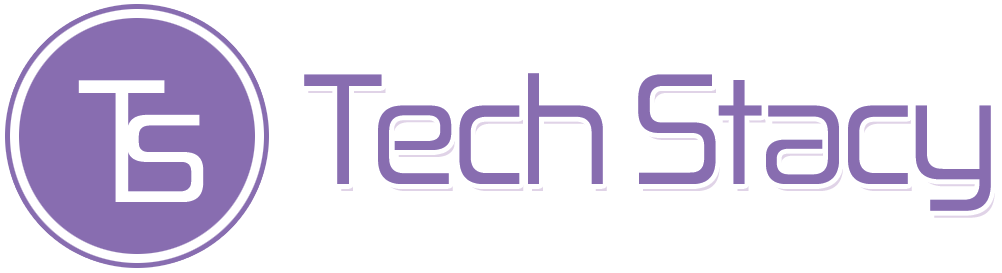CPU Heat: Sometimes we feel confused. How do we see that the CPU of our computer has overheated? Is it just by touching it or some other way? Short answer, Yes. The easiest is to feel the heat with a touch. CPU temperature and average computer temperature, with CPU temperature and computer temperature too hot, must significantly differ, especially when we touch it by hand.
However, to ensure that the CPU is hot, then we can also use some software and applications whose function is to detect the temperature of our computer and CPU. The software will show our computer’s real-time condition, from memory and hard disk, to each component’s temperature.
The average CPU temperature is between 39 to 49 degrees Celsius in idle conditions (not running heavy programs). However, it is in the 60s degrees Celsius when running heavy programs, such as games and other software.
If your computer is idle, it shows 60 degrees Celsius; then, you can be sure that something is wrong with your CPU, which can cause overheating. Usually, this is caused by abnormal hardware device conditions, as happens without the user realizing the cause of damage to the motherboard, the cause of damage to the processor, or other major hardware.
Table of Contents
What causes the CPU to get hot?
Many things can cause the CPU on your computer to heat up. Even sometimes, CPU heat is also caused by several factors that are very risky to damage the entire computer system and your software. the following are some things that can cause the CPU to heat up:
1. CPU Usage 100%
CPU Usage can occur due to many things, especially excessive multitasking. However, if the CPU usage is still left at 100% continuously and regularly, this will significantly damage the computer and your CPU. Therefore, keep the CPU Usage on your computer no more than 50% for hours.
2. Malware, especially computer viruses
Most often causes the CPU to heat up is due to malware factors, especially computer viruses. This computer virus is usually an application or software with a .exe extension, an executable file. When we are not aware of running this virus, this virus could cause many programs to run in the background, causing the CPU to work very hard, which causes the CPU to be very hot.
That’s why you always need protection; try a VPN for a start. First, pick the best one out there, like IPVanish VPN. Then, if you feel interested, you can dig further into the detailed IPVanish VPN review.
With VPN, you can be more secure, and you can protect your PC against harmful viruses lingering around the internet.
3. PC Overclocking
Overclocking is an increase in CPU speed (clock). For example, a CPU with a standard rate of 2.2 GHz overclocked up to 2.4 GHz. Overclocking is done to increase CPU speed, especially for particular purposes, such as gaming, design, etc.
Overclocking will significantly affect the temperature of the CPU. You will force the CPU to work harder, which of course, will cause the CPU to get hotter.
4. PC usage for more than 24 hours non-stop
This is one of the carelessness that computer users often do. PC is used for 24 hours non-stop. This 24-hour non-stop use is not just in an idle or standby position, but 24 hours non-stop with heavy applications running, such as music, video, or game players. This will be very dangerous and can cause the CPU to overheat.
How to Fix It
1. Clean the clogged heat sink and clean the internal dust
One thing we’ve always known, having a lot of dust inside your engine can overheat and degrade performance. But recently, we experienced this personally.
We cleaned our laptops after a long time, and the difference is enormous. There has been a significant reduction in boot time, and overall machine smoothness has improved.
So, you might consider cleaning the heatsink plus the other internal components regularly to remove dirt, which might block the internal airflow.
2. Maintain good airflow around your PC/Laptop
This is also another important method of keeping your device under control and preventing the CPU from overheating. One important step is to make sure the airflow is not blocked in any way.
For example, please don’t put your device on the bed too often; it blocks the airflow located under the device. For PCs, don’t be too tight on the wall, give space for the CPU to breathe, and if you can install a fan with in-out circulation so that it will make good air circulation, releasing hot air and entering cold air into the PC case
3. Choose the Right Case
This one relates to the point above and is an essential step if you’re on a PC. You need to pick the case that has a good airflow dynamics so that can be efficiently dissipated around it.